We guarantee the safety of our software if downloaded from this site! Please understand that we are a small user-supported community and choose not to use digital code signing certificates because of their steep prices. That means that your system will likely warn you about downloading software from this site. This has nothing to do with the software itself. Rather, It's due to the lack of a code signing certificate in the software executable. We apologize, but this is our way of keeping costs to a minimum. We hope you are undeterred by this and choose to work around it (see below for workaround).
Important: Our software is only for Windows operating systems and requires a desktop/notebook/laptop PC.
Four-Step installation and startup for New Members Only
Note: This following process is "old school," but it prevents our free software from piracy and enables us to run a website without the hazards of bot registrations. Thanks in advance for your cooperation.
- Purchase a membership type by clicking 'Products' from the Main Menu. Once your PayPal payment is received, we will use that email address to send you a URL link to a software installation file prepared for you so that you may download the (free) software. Please allow time for the email to arrive since it requires manual processing on our end. Please note that the portion of your email address before the @ will become your username by default, so if you want something else, please let us at
This email address is being protected from spambots. You need JavaScript enabled to view it. - Once you receive your email you'll be able to click the URL to download the software installer. A password for the installer will arrive in the same email. See the workaround below if your Windows OS tries to block the installation.
- After installing the software, we recommend immediately adding an "exclusion" or "exception" to your Antivirus Software for the two main software directories so that it will not mistakenly identify our sim as a threat during a scan. The directories or paths needed for the exclusion can be seen at the bottom of the Launcher Window (see below) when our software runs. If you don't know how to add an exception or exclusion, do a Google search, e.g., "Adding Exception or Exclusion to McAfee Antivirus."
-
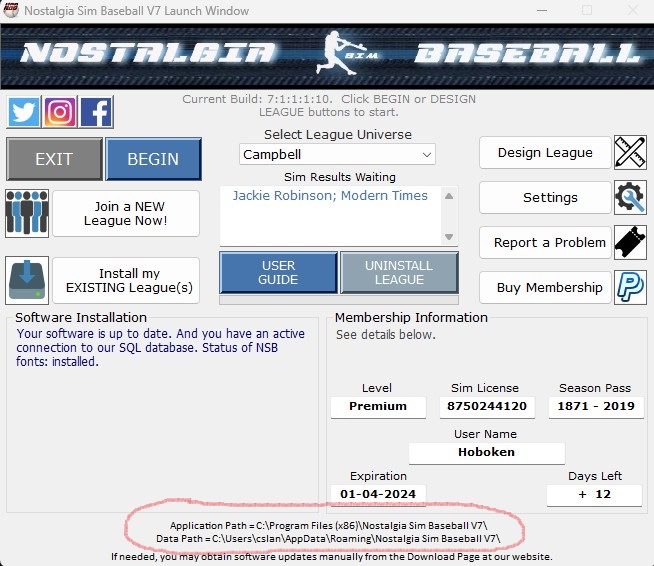
Launch Window - Use either the Join your First League or use the League Designer buttons to get going!
Installation for Existing Members Only
Email us at
Working Around Windows Security:



