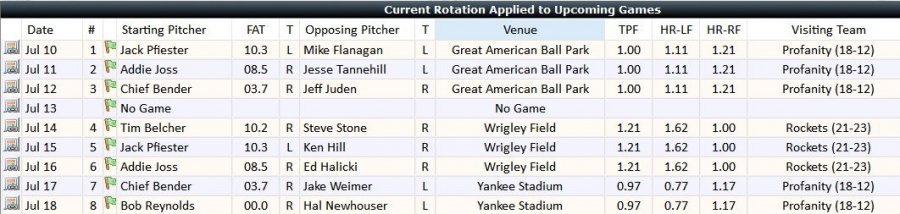Difference between revisions of "Rotation"
| (24 intermediate revisions by the same user not shown) | |||
| Line 1: | Line 1: | ||
==Pitching Rotation== | ==Pitching Rotation== | ||
| − | Rotation changes can be made by clicking the '''Manage Button''' on the | + | Rotation changes can be made by clicking the '''Manage Button''' on the main toolbar, then selecting the '''Rotation Tab''' as shown below. |
| − | [[File: | + | [[File:Managetabsrotation.jpg|840px|thumb|center|Pitching Rotation Tab in the Manager Window]] |
| + | |||
| + | In the window on the '''Rotation Tab''' are three lists: [1] '''Current Rotation Applied to Upcoming Games''', [2] '''Starting Rotation''', and [3] '''Eligible Starters'''. Successfully managing your rotation requires understanding how these lists are related. | ||
===Adding and Moving Pitchers=== | ===Adding and Moving Pitchers=== | ||
| Line 10: | Line 12: | ||
To move a pitcher within the rotation, drag him up/down in '''Starting Rotation'''. | To move a pitcher within the rotation, drag him up/down in '''Starting Rotation'''. | ||
| − | [[https://nostalgiabaseball.com/nsbguidemediawiki/how2videos/changerotation. | + | [[https://nostalgiabaseball.com/nsbguidemediawiki/how2videos/changerotation.mp4 Video - Adding pitchers to the rotation and moving pitchers within the rotation.]] |
===Removing a Pitcher=== | ===Removing a Pitcher=== | ||
| − | [[https://nostalgiabaseball.com/nsbguidemediawiki/how2videos/removefromrotation. | + | [[https://nostalgiabaseball.com/nsbguidemediawiki/how2videos/removefromrotation.mp4 Video - Removing a pitcher from the rotation.]] |
===Setting and Resetting the Rotation=== | ===Setting and Resetting the Rotation=== | ||
| − | [[https://nostalgiabaseball.com/nsbguidemediawiki/how2videos/resettingrotation. | + | [[https://nostalgiabaseball.com/nsbguidemediawiki/how2videos/resettingrotation.mp4 Video - Resetting the rotation.]] |
As you watch the video, note the following: | As you watch the video, note the following: | ||
# Resetting the rotation moves the checkmark (indicating the next man up) to the top line. This makes for a cleaner look and offers some conceptual clarity as you prepare for your upcoming games. | # Resetting the rotation moves the checkmark (indicating the next man up) to the top line. This makes for a cleaner look and offers some conceptual clarity as you prepare for your upcoming games. | ||
| Line 23: | Line 25: | ||
===Rotation Applied To Upcoming Games=== | ===Rotation Applied To Upcoming Games=== | ||
| − | With each change made to the rotation, the '''Current Rotation Applied to Upcoming Games''' list is updated so that you can see pitching matchups and | + | With each change made to the rotation, the '''Current Rotation Applied to Upcoming Games''' list is updated so that you can see pitching matchups, opponents, venues, and relevant park factors. A green flag appearing to the left of the pitcher indicates that his start date will fall within the date range of the next sim event. A red flag indicates that his start date lies beyond the range of the next sim event. |
Important Note: Opposing pitchers shown may or may not be correct. It depends, obviously, on whether other owners make changes to their rotations. If you are playing against a league-owned team, the matchups are guaranteed unless except in the case of injury. | Important Note: Opposing pitchers shown may or may not be correct. It depends, obviously, on whether other owners make changes to their rotations. If you are playing against a league-owned team, the matchups are guaranteed unless except in the case of injury. | ||
| − | [[File:Rotationapplied.jpg|thumb|center| | + | |
| + | [[File:Rotationapplied.jpg|900px|thumb|center|]] | ||
===Pitcher FAT=== | ===Pitcher FAT=== | ||
Latest revision as of 06:57, 27 July 2019
Contents
Pitching Rotation[edit]
Rotation changes can be made by clicking the Manage Button on the main toolbar, then selecting the Rotation Tab as shown below.
In the window on the Rotation Tab are three lists: [1] Current Rotation Applied to Upcoming Games, [2] Starting Rotation, and [3] Eligible Starters. Successfully managing your rotation requires understanding how these lists are related.
Adding and Moving Pitchers[edit]
To add a pitcher to the rotation, find him in the list of Eligible Starters, click on his line, and drag him leftward dropping him into the slot of your choice. A pitcher is eligible to start if he is currently designated as 'Active' and had at least 1 actual start during the historical season represented.
To move a pitcher within the rotation, drag him up/down in Starting Rotation.
[Video - Adding pitchers to the rotation and moving pitchers within the rotation.]
Removing a Pitcher[edit]
[Video - Removing a pitcher from the rotation.]
Setting and Resetting the Rotation[edit]
[Video - Resetting the rotation.] As you watch the video, note the following:
- Resetting the rotation moves the checkmark (indicating the next man up) to the top line. This makes for a cleaner look and offers some conceptual clarity as you prepare for your upcoming games.
- Rotation Depth can be set either as 'Standard' (5 pitchers or fewer) or 'Extended'.If you don't want to finagle your rotation on a regular basis, set up a 4 - 5 man rotation and simply let it continue cycling.
- An 'Extended' rotation (6 pitchers or more) offers more flexibility in your rotation plan. This is often needed in order to optimize matchups because some leagues may require you to plan for up to 11 games for the next season event! 'Extended' rotations permit multiple iterations of the same pitcher. Be cautious, however. If you forget to change your rotation and the sim determines that a pitcher is injured or too tired, it will automatically and without warning remake your rotation. So while 'Extended" rotations offer greater managerial control they also require you to be more active.
Rotation Applied To Upcoming Games[edit]
With each change made to the rotation, the Current Rotation Applied to Upcoming Games list is updated so that you can see pitching matchups, opponents, venues, and relevant park factors. A green flag appearing to the left of the pitcher indicates that his start date will fall within the date range of the next sim event. A red flag indicates that his start date lies beyond the range of the next sim event.
Important Note: Opposing pitchers shown may or may not be correct. It depends, obviously, on whether other owners make changes to their rotations. If you are playing against a league-owned team, the matchups are guaranteed unless except in the case of injury.
Pitcher FAT[edit]
FAT refers to the current fatigue state. 10.0 is considered full strength. If the diagnostic checker flags your rotation, it's likely because a fatigued pitcher is too near the top of the rotation.
Pitcher RPL (Real Play)[edit]
The second column of the Eligible Pitchers list displays a green, yellow, or red light indicating whether a pitcher's current pace of play puts him under or over his historical pace of play. Pitchers "in the red" are either on a pace to exceed or have already exceeded their historical play. As such, they are more likely to suffer injuries, so manage accordingly.